Clicking
the "new project" button clears the work area ready to start
a new project and accept new images.

IMPORT
IMAGES
There are 3 ways to import new
images:
- Importing images separately
- Importing an entire folder of images
- Copy
and paste (see later)
- Copy
and Autopast (see later)
Importing
images separately
Select Step 1: Import Images...from the File menu:
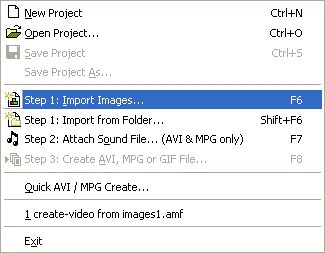
or
by clicking on the insert image icon.
Use
the dialogue box that appears or select one or more images:

Importing
an entire folder of images
Select
Step 1: Import from Folder:
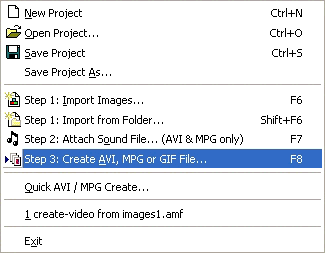
And
select the entire folder at once. The images will
tumble in and be placed in alphabetical order.
ADD
SOUND
See later.
MAKE
ANIMATION
A browse window will open allowing you to select
your folder and name your animation.
You can use the Save as Type menu to select AVI, Animated
GIF or MPEG Files. Select a video format, either AVI or
MPG.
The
animation will open when it is finished in the video
viewer.