Language dictionaries
To save on download time, JavaScript Editor ships with only 4 English dictionaries:
 English (US) - default English (US) - default
 English (UK) English (UK)
 English (Australia), and English (Australia), and
 English (Canada). English (Canada).
However, you can download and install additional language dictionaries in no time, for German, Dutch, Swedish, French, Italian, Danish, Norwegian, Spanish, and more than 40 other languages. To install an additional language dictionary:
 Click here to download the dictionary from the Dictionaries page, and unzip it into the Dictionaries folder inside your JavaScript Editor folder Click here to download the dictionary from the Dictionaries page, and unzip it into the Dictionaries folder inside your JavaScript Editor folder
 Run JavaScript Editor, highlight a piece of text and select Edit / Spell Check from the menu (or press Alt+Ctrl+Shift+S) to open the spell checker dialog (note: The spell-checker dialog will NOT pop up unless at least one word is misspelled), and Run JavaScript Editor, highlight a piece of text and select Edit / Spell Check from the menu (or press Alt+Ctrl+Shift+S) to open the spell checker dialog (note: The spell-checker dialog will NOT pop up unless at least one word is misspelled), and
 Click on the Browse button and select the new dictionary. Click on the Browse button and select the new dictionary.
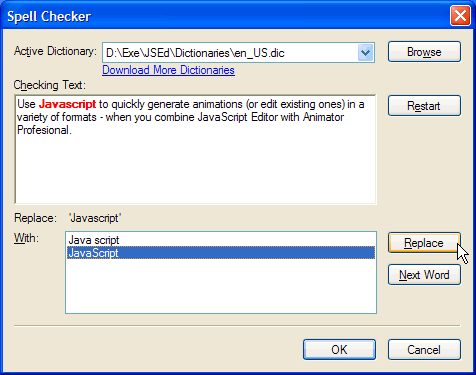
How does it work
Being a specialized coding tool, JavaScript Editor has a specialized spell-checker, which is somewhat different from the ones you find in Word or other text-processing tools.
 Because most of your work is writing code (which requires no spell-checks), JavaScript Editor automatically checks only the spelling in your web pages, and only of the text located between the HTML <>...</> tags. Because most of your work is writing code (which requires no spell-checks), JavaScript Editor automatically checks only the spelling in your web pages, and only of the text located between the HTML <>...</> tags.
 The program marks any misspelled words in red squiggly marks, for example: The program marks any misspelled words in red squiggly marks, for example:

 Not to interfere with your typing, the program marks the misspelled words after a short delay. Likewise, if you manually correct a misspelled word, the red marks will vanish after a short delay. Not to interfere with your typing, the program marks the misspelled words after a short delay. Likewise, if you manually correct a misspelled word, the red marks will vanish after a short delay.
To correct the spelling of a single misspelled word:
 Double-click on the word to open the Spell Checker dialog, and Double-click on the word to open the Spell Checker dialog, and
 Select the correct spelling from the list of candidates. Select the correct spelling from the list of candidates.
To check the spelling of a block of text:
 Select the text by highlighting it with your mouse, and Select the text by highlighting it with your mouse, and
 Select Edit / Spell Check from the menu (or press Alt+Ctrl+Shift+S) to open the spell checker dialog. If any misspelled words are found, the dialog pops up allowing you to make the correction. Select Edit / Spell Check from the menu (or press Alt+Ctrl+Shift+S) to open the spell checker dialog. If any misspelled words are found, the dialog pops up allowing you to make the correction.
If you wish to disable the spell checker:
 Select Options / Customize Settings from the menu Select Options / Customize Settings from the menu
 Click on the Editor icon and un-check Spell Checker. Click on the Editor icon and un-check Spell Checker.
|

