To have access to the latest features and for security reasons it is a good idea to keep your WordPress plugins up-to-date.
However, going to the list of your WordPress plugins and clicking on ‘update now‘ does not always work. Why not? When you purchase a premium theme such as Drag ‘n Drop Boss or one from ThemeForest for example, it often comes packed with state-of-the-art plugins that would otherwise cost several times more to purchase individually – but the licensing agreement to include them into for-sale themes does not allow for auto-updates.
In short, when the plugin update is available, you’ll need to install it manually. It’s easier than you think, and should not stop you from obtaining the theme with the plugins you need. For instance, Drag ‘n Drop Boss comes packed with the following plugins:
- For visual editing (both back-end and front-end): Visual Composer
- For adding new visual elements (sliders, team members, price lists…): Addon Creator for Visual Composer
- For surveys, forms and quizzes:: eForm – WordPress Form Builder
- For animated opt-ins: Layered Popups
- For presentations and auto-running demos: Master Slider Pro
- For protecting your JVZoo download pages: WP Download Boss
- For image editing: WP Pro Image Editor
Here are 3 methods of how to manually update your plugins, quickly and easily.
For each of these methods you’ll need the zip file with the latest version of the plugin. If the plugin ships as part of the theme, unzip the theme download. An an example, all the plugins that are packed with Drag ‘n Drop Boss are in the lib / plugins folder.
1. Updating Your Plugins Using FTP
For this method, you need an FTP (File Transfer Protocol) client program. I use the great free one called FileZilla.
- Unzip the plugin you want to update
- Using FileZilla, log in to your website and copy the folder with the plugin into the wp-content / plugins folder
This overwrites the existing version with the new one.
2. Updating Your Plugins Using CPanel
- Using CPanel’s File Manager, upload the zip with the plugin into the wp-content / plugins folder
- Select the uploaded zip file and select Extract
Similar to method 1 above, this overwrites the existing version with the new one, but faster – because you’re only uploading a single file.
3. Updating Your Plugins Using Infinite WP
The methods 1. and 2. are easy and fast, but tedious if you want to update your plugins on multiple WordPress sites.
Infinite WP is an excellent tool that allows you to manage your plugins and themes on multiple WordPress sites from one central location.
We use Infinite WP Base App, which is free and gives you:
- One Master Login
- One Click Updates, and
- Plugins & Themes management.

After installing Infinite WP, follow these steps to update your plugins:
- Select Install / Plugins
- Tick all the websites where you want the plugin installed
- Make sure that ‘Activate plugin after install‘ and ‘Overwrite, if the plugin already exists‘ options are ticked
- Select install from My Computer, and
- Drag-and-drop the zip with your plugin
Summary
With the right tools, updating your plugins manually is fast and easy – even if you need to do it for multiple WordPress sites at once.
This allows you to take the full advantage of the top-class plugins shipping with the premium themes such as Drag ‘n Drop Boss, which would otherwise cost several TIMES more to purchase, while enjoying their ease of use through the full theme integration.



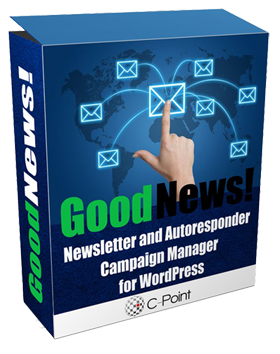




We have used IWP for years. I don’t recommend the overpriced addons but the basic functionality has served us well. Accessing sites and managing both updates and adding new plugins to multiple sites at the same time is a breeze with IWP. It works with multisite configurations, though you should know what you are doing to best manage those types of sites. IWP is also great for activating plugins, deactivating and deleting plugins (as well as themes) for single sites.
One of the best free solutions out there from our experience.
Hey Doctor, thanks for another great tip.
This is really cool, I love the idea of using “Infinite WP Base App”, but in the case of Drag ‘n Drop Boss and when updating a plugin such as: “Visual Composer”. I would I lose then any customisation? ie: The VC shipped with Drag ‘n Drop Boss has all the addons imported, so what happens to these addons, will they be overwritten? In which case, I will have to import them again after the update? or the update will not overwrite any customisation?
would be good to know.
Thanks Doctor
All the best and thanks again for looking after your customers
Kami
You’re most welcome 🙂
Whenever we release the new version, you can safely update Visual Composer with the latest version that is packaged with the theme. This way you won’t lose any of the templates, addons or the customization.